Payments and bank account information in MyHoas
You can view and pay invoices that have already become due or are due within the next 30 days in the MyHoas service. In the service, you can also see the total amount of your invoices and pay all of them at once. If you wish, you can pay invoices in advance, even if they are not yet visible in the service.
Payments can be made through Finnish online banking, Visa or Mastercard card payments, or MobilePay, or Siirto payment applications.
If your unpaid bills have already gone to debt collector, they can’t be paid in MyHoas. Follow the debt collectors instructions instead.
Are you looking for information about when the rent must be paid or other payment related information? Read more about rent and other payments.
How to pay bills in MyHoas
1. On the front page of MyHoas, look for the agreements and payments section. You can see immediately what your current payment status is.
2. Any overdue payments will be in red font, and upcoming payments in black.
Click sections footer (see the picture) to observe more closely the section and continue towards the payment.
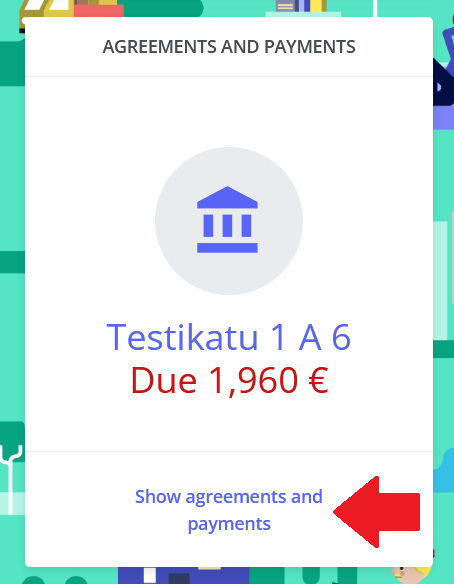
2. In the agreements and payments section you get to observe more closely what the rental bill consists of and how it is paid. Here you can also find your tenancy agreement and check any other tenant charges you have under the “non-periodic bills” section.
Continue to payment by clicking the Find the payment information by clicking the Pay now-button on the footer of the section (see the picture).
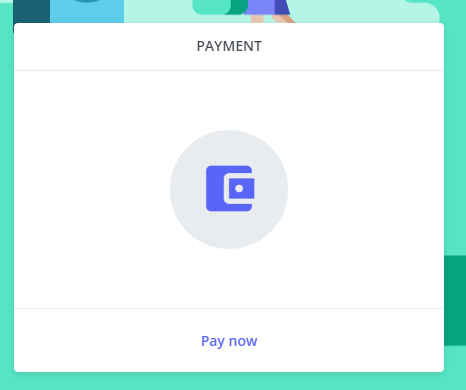
3. In this view you can see if there are any open invoices and can continue to the payment service. Enter the amount you would like to pay in the open field and click go to payment service.
Choose the payment method and follow the instructions of the payment service to finalize the payment. When the payment is done, you’ll return to MyHoas. You can see if the payment you just made was successful or not.
Your payment situation doesn’t update immediately after successful payment. The information will update in a couple of days.
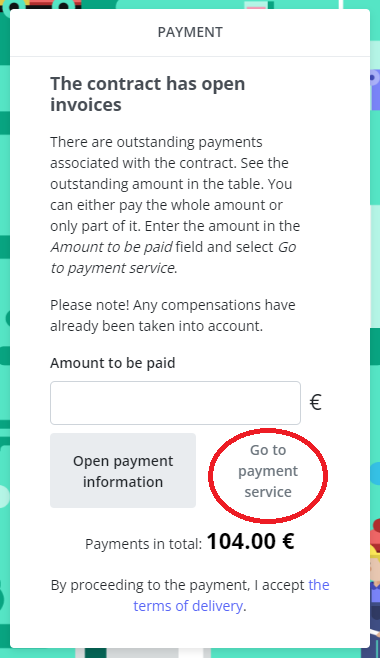
If you want to print out your invoice or check the payment information for example for bank transfer, you can open the invoice by clicking the open payment information -button. Choose the current period -button (see the picture) from the bottom of the pop-up window. The printable version of the invoice opens in a new window.
Current period refers to current months invoice. Choosing the previous period opens previous months invoice.
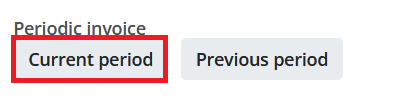
Do not copy MyHoas payments or use the receivers bank account and reference, when paying rent in your online bank
MyHoas payments are made with an online payment portal, and it works like an online store.
Do not copy these payments or use the receivers bank account and reference, when paying rent in your online bank. These numbers change with every payment and the payment goes to the service provider, not HOAS.
If you are paying in your online bank with a bank transfer, use the reference number and Hoas bank account number provided to you in your contract.